Microsoft release new Teams features on a very regular basis and sometimes it can be hard to keep up. So I have compiled 5 new Team features that you should watch out for. This blog is being released end of May 2021.
Shared Channels (or Teams Connect)
Teams is introducing a new way for 2 organisations to collaborate with Shared Channels. Shared Channels can be shared with people inside your organisation, or outside the organisation, without having to share the whole Team.
When you create a new channel, you can choose the permission settings to either standard, private or now shared.

A shared channel will have a link icon next to it, so those in the Channel know that it is shared. This is a great feature because if you are sharing content with people externally or guests, you don’t have to switch tenants to access the shared Channel.
Webinar
The new Webinar feature allows you to create interactive webinars for up to 1000 attendees. There are great features that come with Webinar, including custom registration pages and attendee emails, host controls, such as the ability to disable attendee chat and video, and post-event reporting to understand participation and to follow up with attendees.
You can create a webinar just like you would a Live Event, in the Schedule a Meeting options in your Teams calendar.
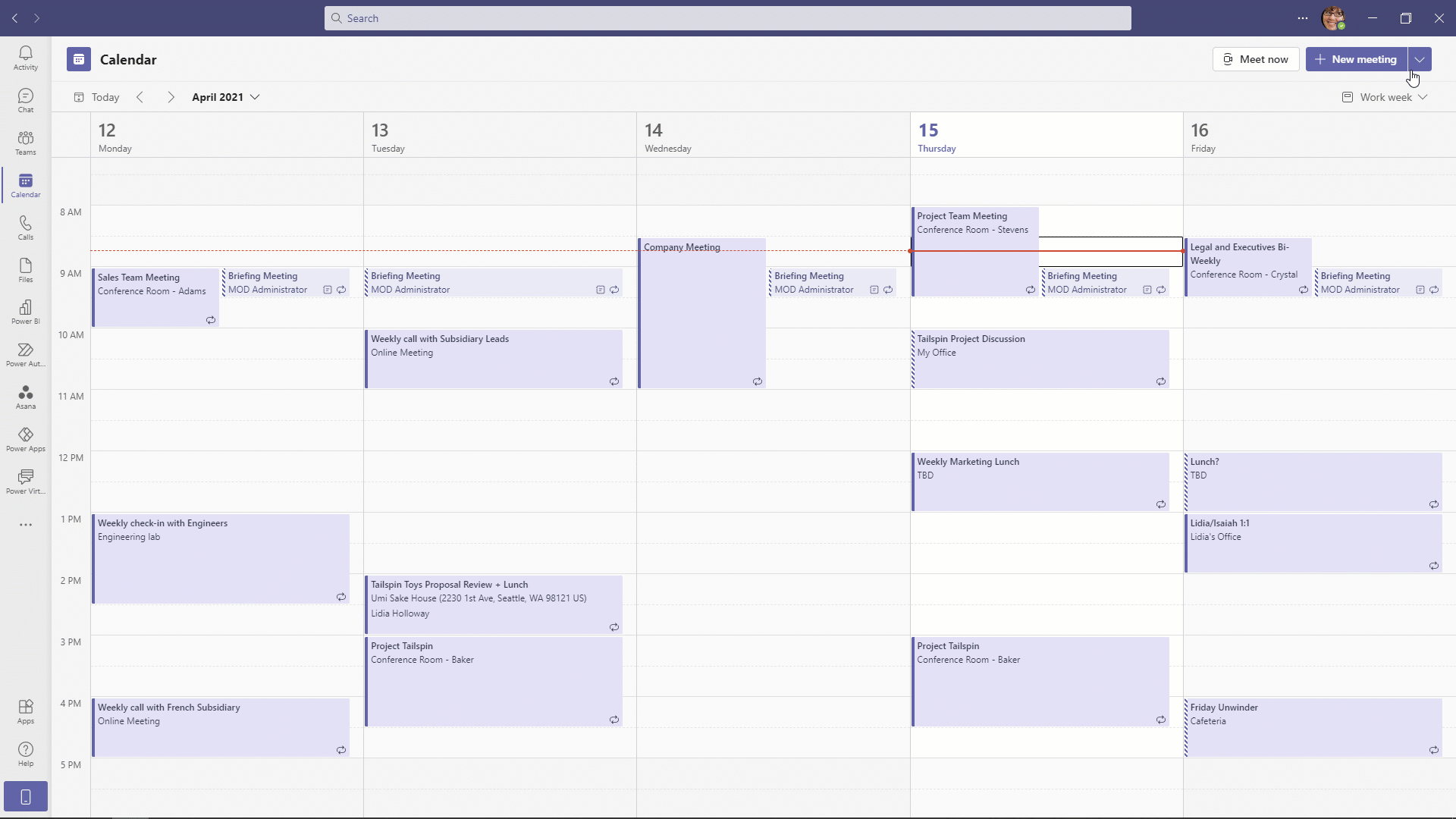
This is a great option if you want to hold a large meeting, but don’t want to use Live Events as it prevents attendees from un-muting.
Presenter mode in Webinar
Presenter mode in Teams allows presenters to change how their screen/content is viewed by the audience. Presenters can choose reporter mode, which puts them infront of their content similar to a live broadcast:
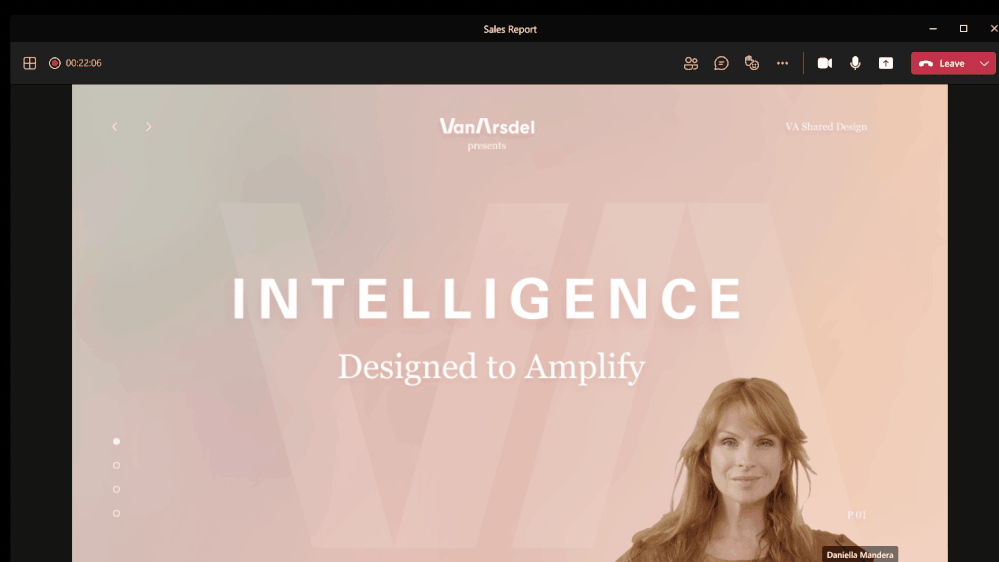
Presenter mode is part of the new webinar experience in Microsoft Teams.
Invite-only meetings
A new meeting setting is now available in Teams meeting options that automatically sends those who were not originally invited by the organizer to the lobby. For example, if an invitee forwards a meeting invitation to a colleague, when that person tries to join, they’ll be directed to wait in the lobby until the host selects to admit them. This helps prevent those uninvited from joining the meeting and is a great alternative to private invites.
When you change your meeting settings (check my blog on how to do this) simply choose to only allow people you invite to bypass the lobby. This can be done before or during the meeting.

Polls in Microsoft Teams
By typing @forms in a meeting chat, you can create a quick poll for your meeting attendees to vote and interact with. The experience is being improved, by being able to manage and create polls ahead of your meeting, in a Polls tab in the meeting invite.
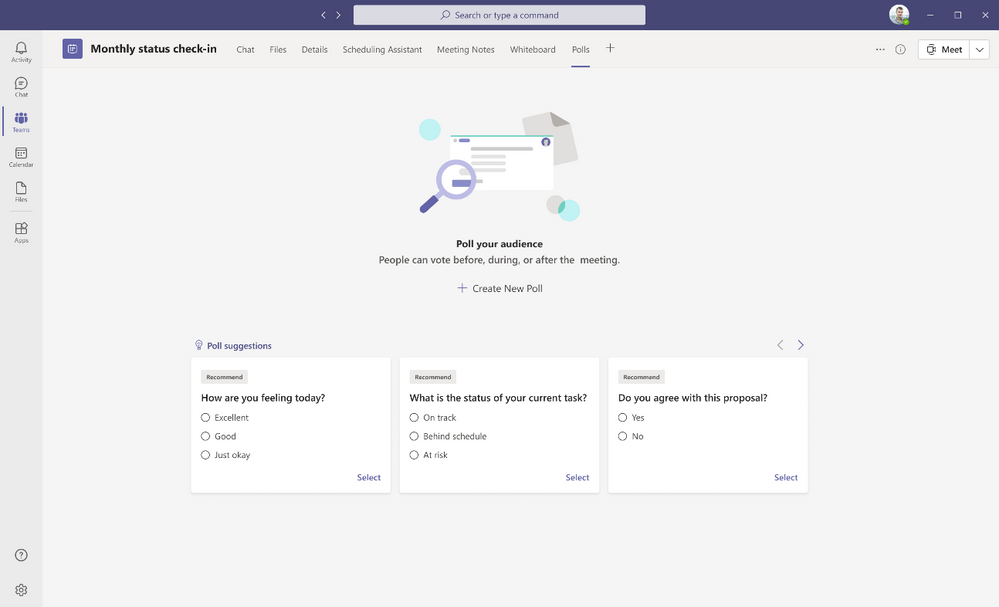
You can create multiple polls and now use text analysis to ask open text questions to your audience such as the one below:
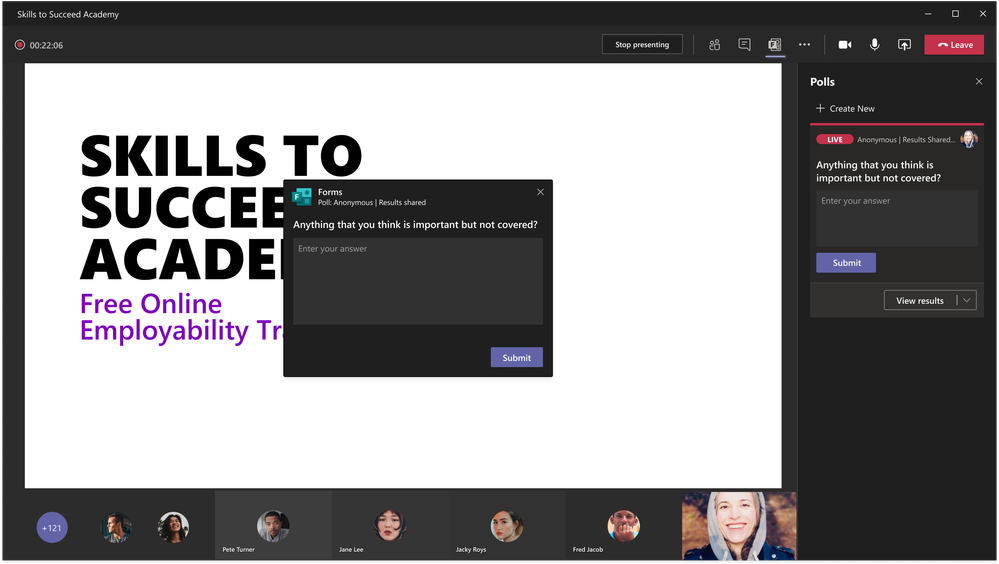
Polls will give you suggestions of polls to create, making it quicker and easier to poll your audience before/during/after a meeting.
All of these features are currently being released so make sure you check out the help button in your Teams client, which has a what’s new section. All Teams updates are shared there so you don’t miss out!

